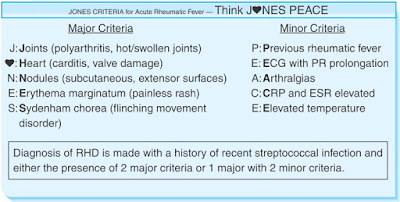SKYRIM mouse problems
The solution of inhibited mouse operation in Skyrim. There were no problems on the computer, except for a spontaneous reboot of the system. Therefore, I put the game on a laptop, but ran into mouse brakes. I don’t get bored with skyrim - in addition to game quests, there are also tuning ones. Here is the solution:
After downloading the repack version of Skyrim, the first thing that caught my eye was the smooth movement of the cursor in menu mode and its lags during the gameplay. In the menu, the cursor moves smoothly, and in the game itself, the movement along the X axis is slower than along the Y axis. In general, tantalum flour - if you don’t, nothing helps. Enraged and buying a licensed Steam version, I thought that the problem would be solved much easier - but we have everything as always ...
The Elder Scrolls games were always with character and sometimes had to spend hours on the .ini file and adjust the settings in the launcher in order to calmly and happily play in your favorite game. Skyrim finally finishes ... But we will not cry and get down to business.
How to solve these eternal cursor problems? Below I will give all possible solutions to the problem.
Step 1. Configure the same sense along the axes:
We go to the directory in the game folder and run the .ini file via notepad (Steam-steamapps-common-Skyrim-skyrim-SkyrimPrefs). Find the [Controls] section and paste two values:
fMouseHeadingYScale = X
fMouseHeadingXScale = X
where X is the leading variable. Initially, these variables have different meanings, and therefore it is necessary to set similar to each other:
fMouseHeadingYScale = 0.1100
fMouseHeadingXScale = 0.1100
after which the cursor moves at the same speed in both directions.
Step 2. We remove the cursor lags.
We go to the directory in the folder with the game and run the .ini file via notepad (Steam / steamapps / common / Skyrim / skyrim / SkyrimPrefs). Find the command:
bMouseAcceleration = 1
and format the value 1 to 0. Also, do not forget to go to the "Mouse" settings in the Windows control panel, click on the "Pointer Settings" tab and remove the check mark (if any) from the "Increased pointer setting accuracy" parameter.
As an option (in order to be completely sure), download and install the latest version of the driver on a rodent from the official site and do the same manipulations in the settings. But I want to immediately warn that sometimes the problem is solved exactly the opposite - by removing the driver. But this helps and is quite rare, and the user as a rule already knows about such nuances of his mouse on the example of other games.
Step 3. Solve the problem with smoothness / inhibited cursor behavior.
I think this problem infuriates many players because of their annoyance and intractability. For my example, I have the MSI Radeon HD6850 graphics card, the latest AMD VISION ECC control center (Ver.12.2) and Directx 11 through automatic updates to Windows 7 Ultimate.
What is the problem? I will give a banal example. Many of you in the past, and maybe still play Counter-Strike 1.6 flying at 60 fps. Cool. The cursor is late, moving smoothly and wildly annoying, after another bullet in the forehead. Most Skyrim players may have the same problem. Decision:
1. Turn off "Vertical Sync".
We go to your control center of the video card (depending on the manufacturer of the video card) and in the tab "Configuring 3D applications" uncheck the option "Wait for vertical update" (AMD), or "Vertical sync pulse" (NVidia).
2. Go to: My Documents / My Games / Skyrim / SkyrimPrefs and under the [Display] tab we insert the parameter:
iPresentInterval = 0.
3. Take your screen resolution value and follow the link:
http://www.rjdown.co.uk/projects/bfbc2/fovcalculator.php
We set the screen resolution to our value and get the necessary FOV value.
Next, go to SkyrimPrefs (My Documents / My Games / Skyrim / SkyrimPrefs), find the [General] section and add the line below:
fdefaultfo = XX
where xx is your required FOV value.
FOV, I quote, this: the field of view is the angular space visible by the eye with a fixed look and a fixed head. With the value we need, we achieve the best cursor behavior during the game.
4. Download the archive:
https://drive.google.com/file/d/0B9T_Qp5YdaKTcnNxckJPQTRVY3M/view
Unpack two files: antilag and d3d9.dll and transfer them to the main directory-skyrim.
After that, open the antilag file through notepad and find the value FPSlimit = 80, then change 80 to 50. You must also have the full version of Directx 9.0.
P.S. The link to the archive is available 30 days from the moment of writing the article, so for the next generation the link is attached:
http://www.pixelrage.org/download/Anti-lag-1.01-for-Direct3D-games-4394.html
or google on the English version of the site.
After the above manipulations, I have a problem with the cursor solved by 90%. Due to the built-in audio card, the game partially conflicts with it, which leads to lower FPS during the game during massive battles (in Oblivion this problem was solved by turning off the sound in the .ini file, which is ridiculous in itself, and the patch that fixes this bug is and did not go out). Therefore, if you have money, I advise you to purchase an inexpensive separate audio card (for example, ASUS Xonar DS) and remove the load from the CPU and enjoy high quality sampling + a solution to all problems with sound and resulting problems with the cursor.